(UPDATED 2022/02 - Use Docklight V2.4 and additional winetricks)
Summary / TL;DR
How to run Docklight on your Linux desktop without using VirtualBox/Windows ? Use WineHQ package and winetricks!
We successfully tested the access and use of serial ports (tty) and networking (TCP / UDP) functions, but display output is significantly slower than on VirtualBox.
For installation, use a 32-bit WINEPREFIX and
winetricks corefonts consolas vb6run richtx32 comdlg32ocx
comctl32ocx wsh57 .
Experimental use only
“Use at own risk” - The below description of Docklight installation and use on Linux desktop computers is for experimental use. It is currently not recommended in production environments.
Limitations / Known issues -
- For tty / serial ports, use Docklight V2.4 versions (e.g. the Docklight Scripting V2.4 Preview), not V2.3.
- Docklight Tap Pro and Docklight Tap 485 cannot be accessed.
- In Docklight Scripting, some VBScript system commands like "InputBox" are not available. (But you can use Docklight's own method "DL.InputBox2")
- Docklight crashes on application exit.
- Display formatting/update is significantly slower than on Window, which can lead to slower Receive Sequence reaction times.
Background
In recent months, we noticed an increasing interest in a Docklight version for Linux. The bad news - our extremely reliable ‘classic’ Docklight code cannot be directly compiled to Linux. A Linux version essentially requires a rewrite of all Docklight core parts. The good news - Our existing Docklight releases can be installed and used via the www.winehq.org Windows Compatibility layer.
We ran tests on popular Ubuntu Linux desktop distributions (Ubuntu 20.04 and Pop!_OS21.10), but WineHQ binaries are also available for Debian, Fedora, and SUSE.
Here is what we did:
Step-by-Step Installation and Use
Prepare: winehq.org and winetricks environment
- Make sure
32-bit architecture is available:
- Install
WineHQ stable (tested with 6.0 stable and 7.0 stable):
~$ sudo apt-key add winehq.key
~$ sudo add-apt-repository 'deb https://dl.winehq.org/wine-builds/ubuntu/ focal main'
~$ sudo apt install --install-recommends winehq-stable
- Create a
separate 32-bit WineHQ prefix for Docklight, with the minimum required fonts and VB6 runtime packages and controls:
~$ sudo apt install winetricks
~$ sudo winetricks ---self-update
~$ winetricks arch=32 prefix=docklight32
~$ export WINEPREFIX=~/.local/share/wineprefixes/docklight32
~$ winetricks corefonts consolas
~$ winetricks
vb6run richtx32 comdlg32ocx comctl32ocx wsh57
TIP: When the Wine Mono Installer
appears, use Cancel - it is not required. For the Wine Gecko
Installer, choose Install, or the Docklight Help will not work
correctly.
Prepare: Serial port mapping and access rights
- From https://wiki.winehq.org/Wine_User's_Guide#Serial_and_Parallel_Ports
“Make sure you have the needed rights to access your computer's serial and parallel ports. On Linux, a user must typically be a member of the sys or dialout group to access serial ports”
~$ sudo reboot
Install Docklight
- Download
Docklight Scripting V2.4 Beta/Preview
or Docklight V2.4 Beta/Preview
and extract the DocklightScriptingSetup.exe file (or DocklightSetup.exe) from the .zip archive. - Make sure
the WINEPREFIX is correctly set (see earlier) and run Setup.exe:
~$ export WINEPREFIX=~/.local/share/wineprefixes/docklight32
~$ wine $HOME/Downloads/DocklightScriptingSetup.exe
- Confirm
all installation defaults
Use Docklight
- Start
Docklight Scripting (or Docklight) from the new icon appearing in the applications menu.
- Or find
out the launch command from the .desktop shortcut file
~$ cat
~/.local/share/applications/wine/Programs/'Docklight Scripting V2.4'/'Docklight
Scripting.desktop'
[Desktop Entry]
Name=Docklight Scripting
Exec=env
WINEPREFIX="/home/wolf/.local/share/wineprefixes/docklight32" wine
C:\\\\windows\\\\command\\\\start.exe /Unix
/home/wolf/.local/share/wineprefixes/docklight32/dosdevices/c:/ProgramData/Microsoft/Windows/Start\\
Menu/Programs/Docklight\\ Scripting\\ V2.4/Docklight\\ Scripting.lnk
Type=Application
StartupNotify=true
Path=/home/wolf/.local/share/wineprefixes/docklight32/dosdevices/c:/Program
Files/FuH/Docklight Scripting V2.4
Icon=4813_Docklight_Scripting.0
StartupWMClass=docklight_scripting.exe
Find your COM port number
- After running wine, the ~/.wine/dosdevices/folder contains the symbol links that define the mapping between Linux /dev/tty files and Windows COM names. For example, use the following command to find ttyUSB type devices like our Docklight RS232 Adapter (ftdichip.com hardware):
~$ ls -l ~/.wine/dosdevices/ | grep USB
lrwxrwxrwx 1 wolf wolf 12 Mar 10 09:32 com33 -> /dev/ttyUSB0



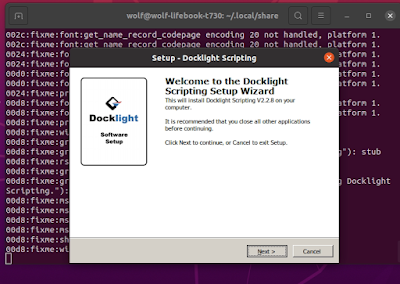

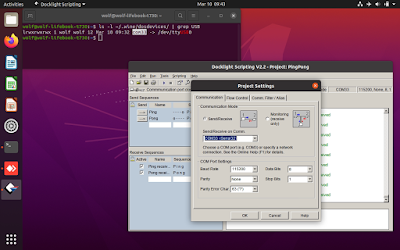
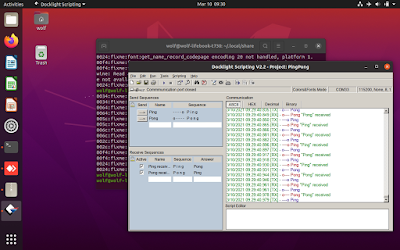

Comments
Post a Comment